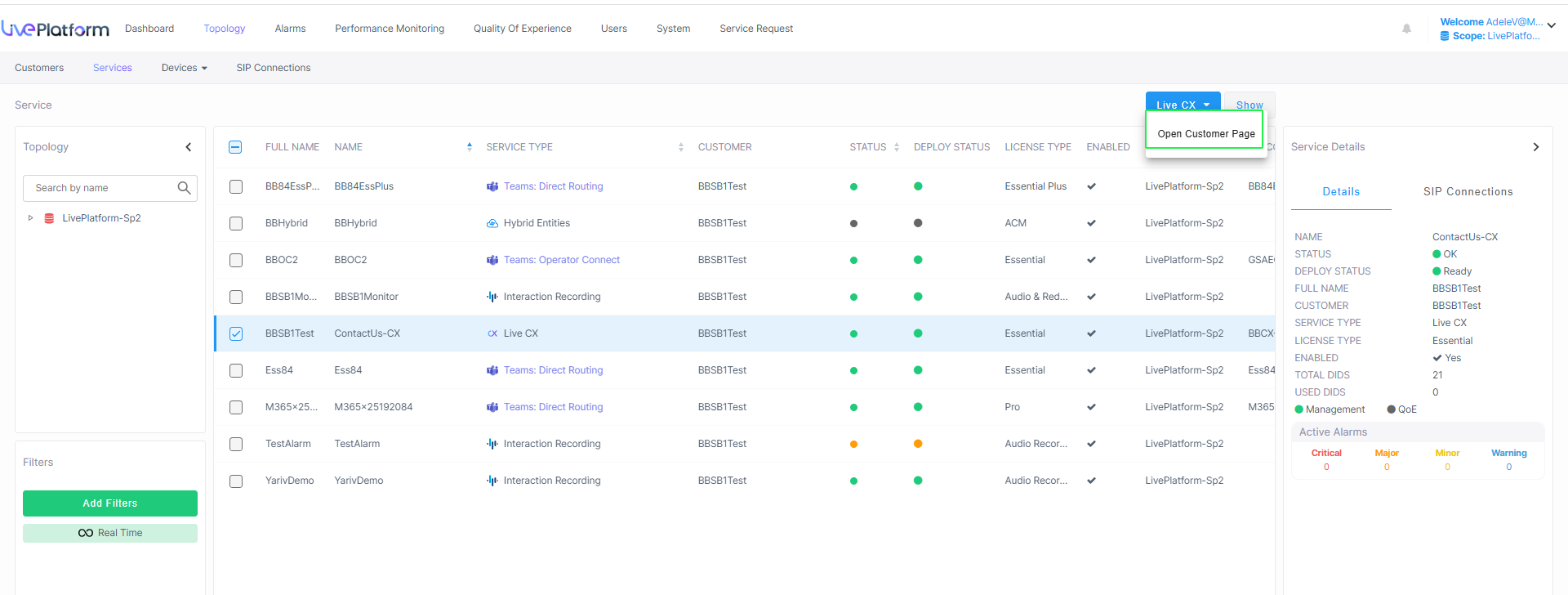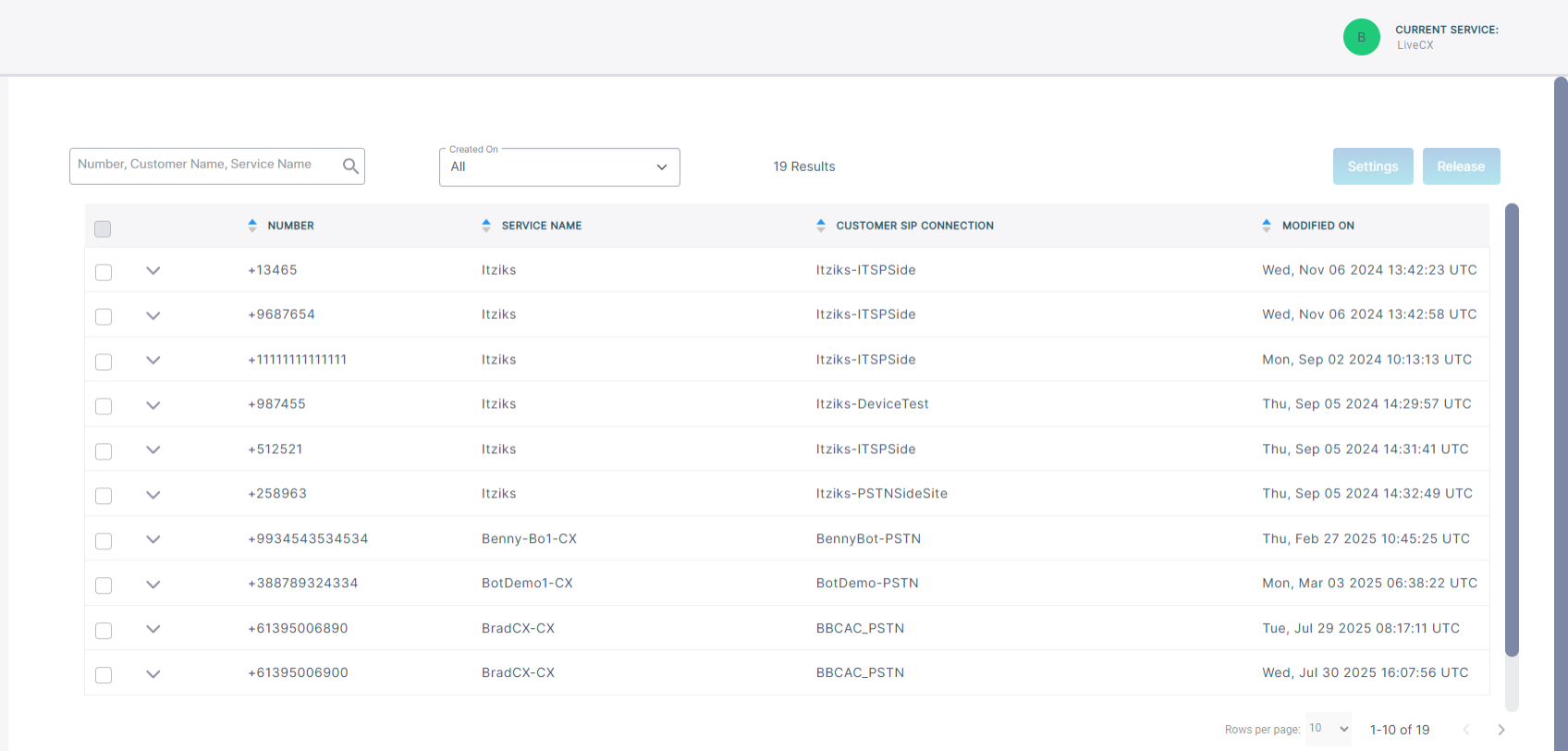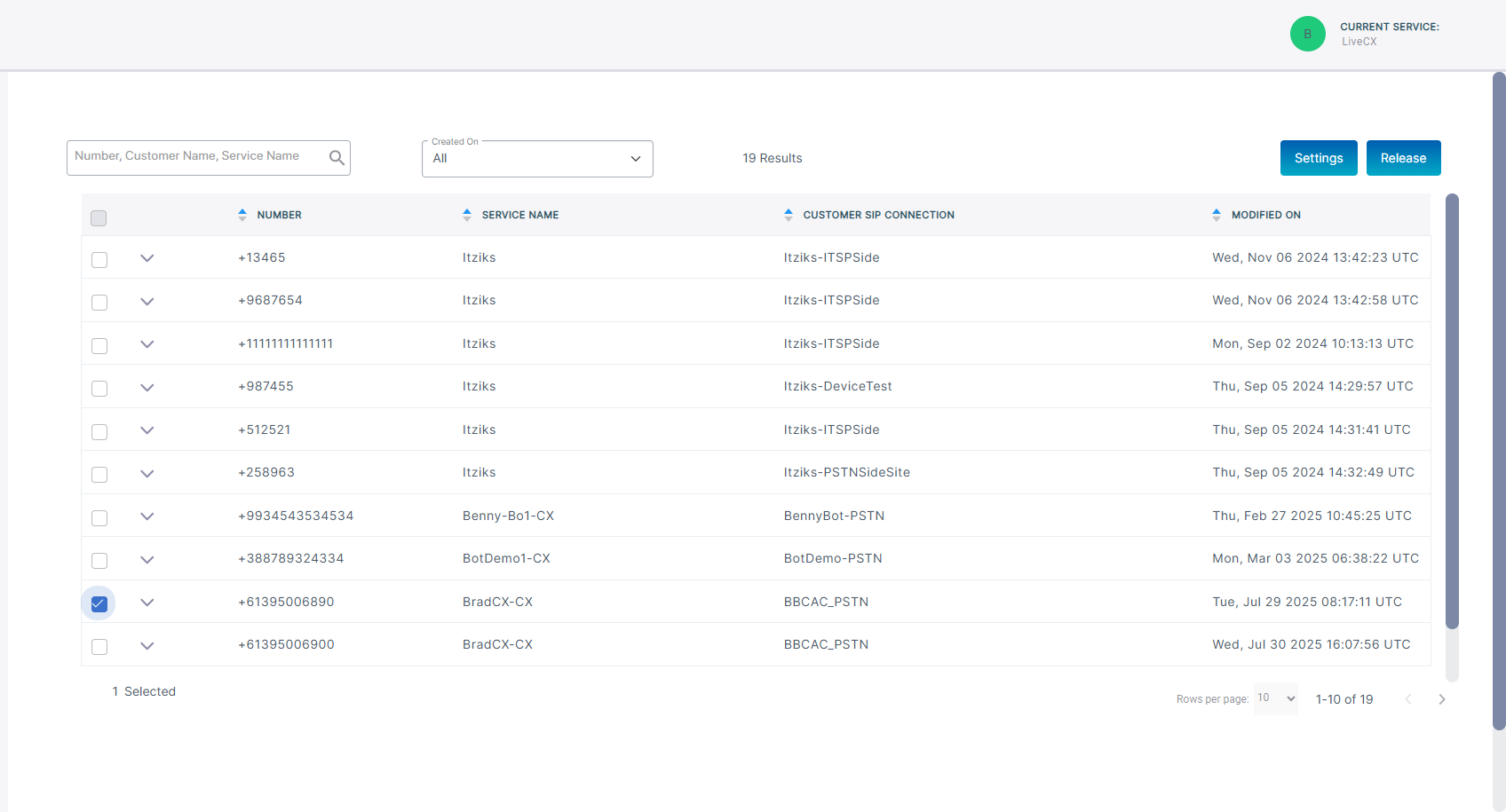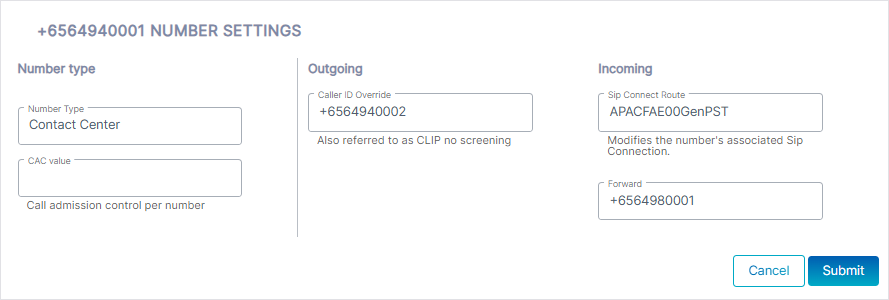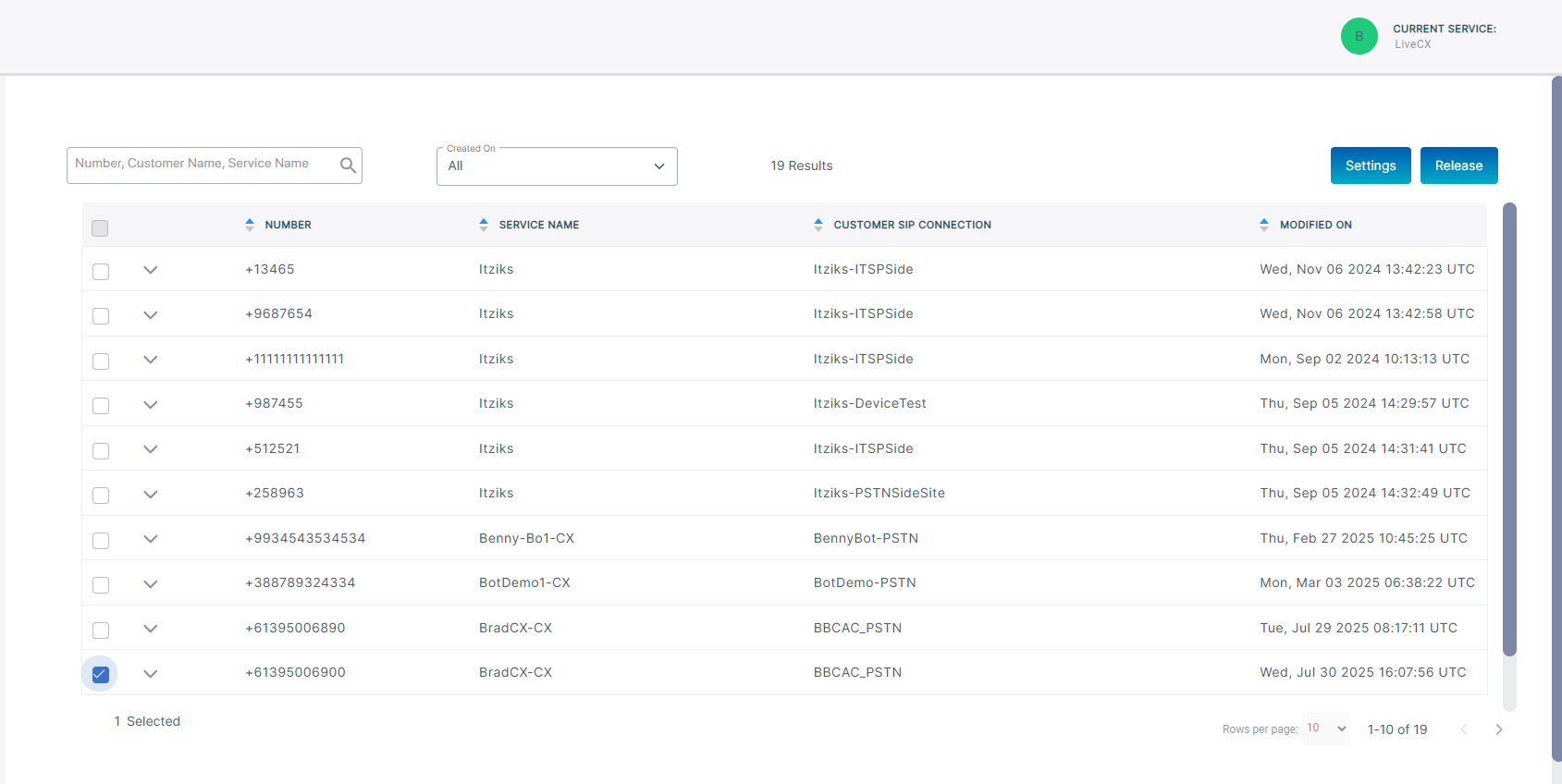Live CX Service Management
The Number Management page lets you manage numbers that have been loaded to customer tenants:
|
■
|
View and release managed DIDs: All numbers that have been loaded to customers are displayed in the Number Management page. You can view the details of these numbers including their attached Calling Profile and their CAC value. You can remove numbers from Live Platform as required. |
|
■
|
Configure SIP Connections: All numbers loaded to Live Platform have an associated SIP Connection that is linked to an SBC IP Group used for routing the call and for aggregating Voice Quality and Calls data in the Live Platform Operation Center. |
|
■
|
Call Screening: Call screening manages incoming phone calls by identifying and filtering them before the recipient answers: |
|
●
|
Blocks unwanted cold calls from sales agents or from Spam numbers to minimize distractions and interruptions in every day operations |
|
●
|
Prioritizing to only answer calls from specific contacts or numbers or direct routing of urgent calls to users while routing less urgent calls to voice mail. |
|
●
|
Enhancing Security by verifying the identity of the caller before connecting the call. |
|
●
|
Improving Productivity by ensuing that only relevant calls reach employees. |
|
■
|
Call Forwarding: Call forwarding is a telephony feature that redirects incoming calls to another number or destination. |
|
●
|
Automatically forwards calls when the line is busy, unanswered, or out of service. |
|
●
|
Lets employees receive work calls on their mobile phones or home lines when away from the office. |
|
●
|
Routes calls to an on-call staff member or voice mail outside of business hours. |
|
●
|
Directs calls to different departments or team members based on availability or workload. |
|
●
|
Ensures business continuity by forwarding calls to alternate locations during outages or emergencies. |
|
●
|
Forwards unanswered calls to voice mail for later retrieval. |
|
■
|
Number Types: Numbers for assigning to Contact Center agents |
|
■
|
CAC Values: Configure CAC value for Contact Center and Service Numbers which limits the number of concurrent call sessions for the number (not relevant for the 'User' number type). |
The table below describes the number type and CAC value for CX services.
|
|
|
|
Contact Center
|
Optional: When a CAC value is configured, this limits the number of concurrent calls the SBC device can handle for this number.
|
|
1.
|
In the Services page, from the Live CX drop-down, choose Open Customer Page. |
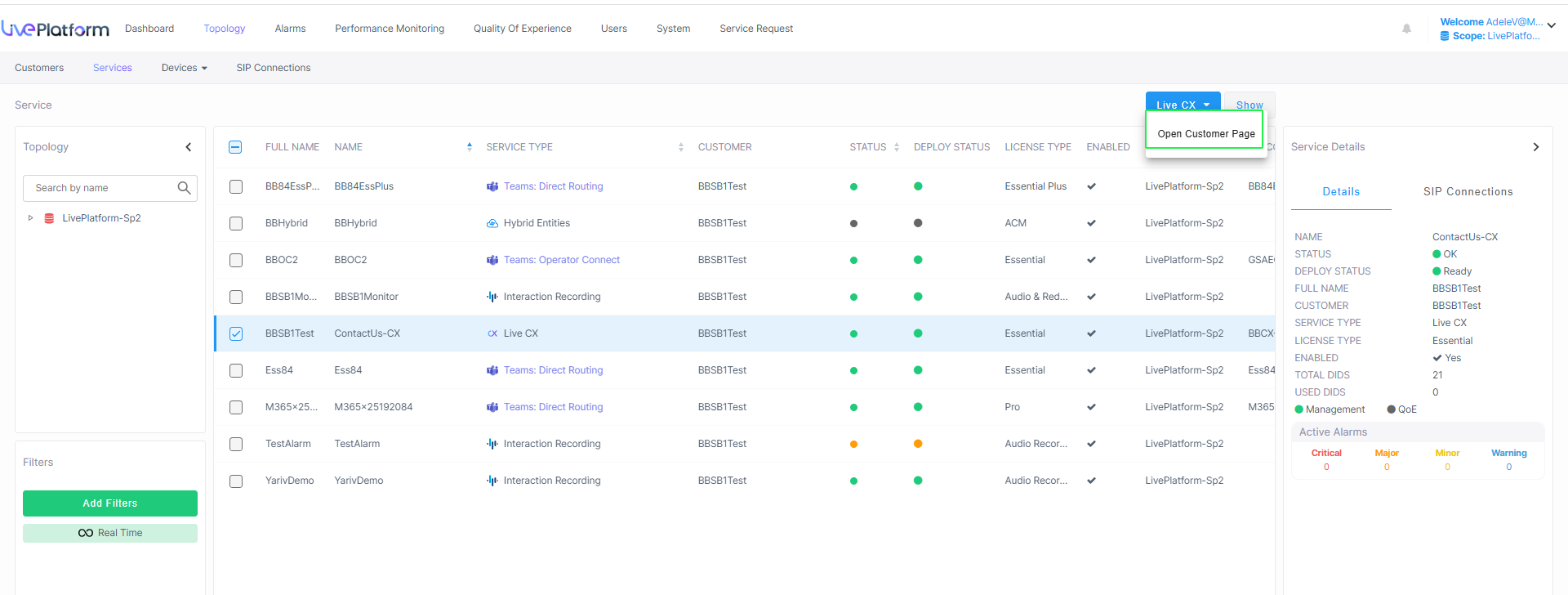
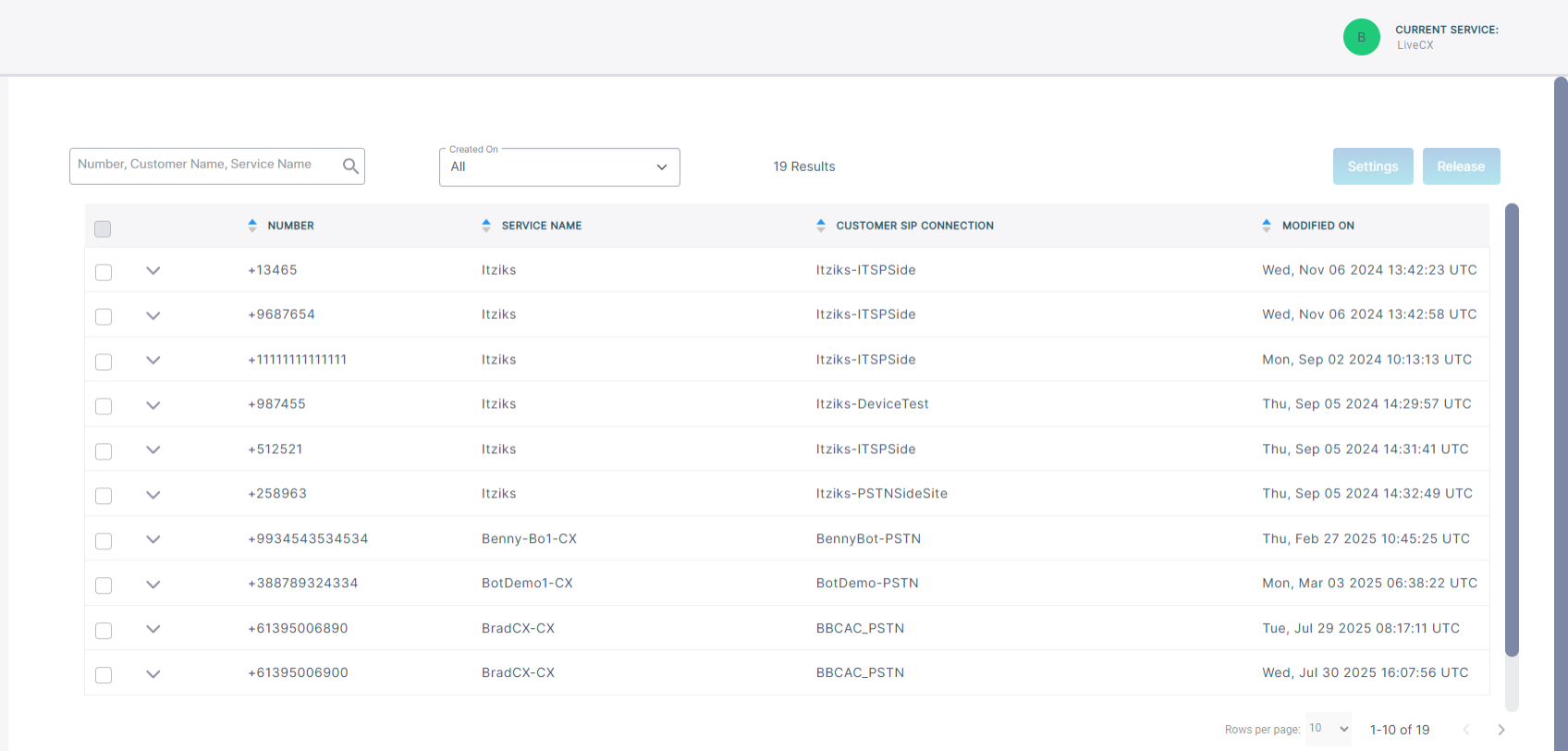
The table below describes the parameters in this page.
|
|
|
|
Number
|
Uploaded phone number.
|
|
Customer Name
|
Name of the customer service to which the number is assigned.
|
|
Customer SIP Connection
|
Name of the SIP Connection for which incoming and outgoing calls for this number are connected.
|
|
Number Type
|
The Calling functionality assigned to the number: Contact Center (this is the only valid value for the CX service type).
|
|
Modified On
|
Time and Date of the last modification of the number.
|
You can click the down arrow adjacent to the check box to display the properties of the number.

|
1.
|
Select the check box adjacent to the number that you wish to configure and then click Settings. |
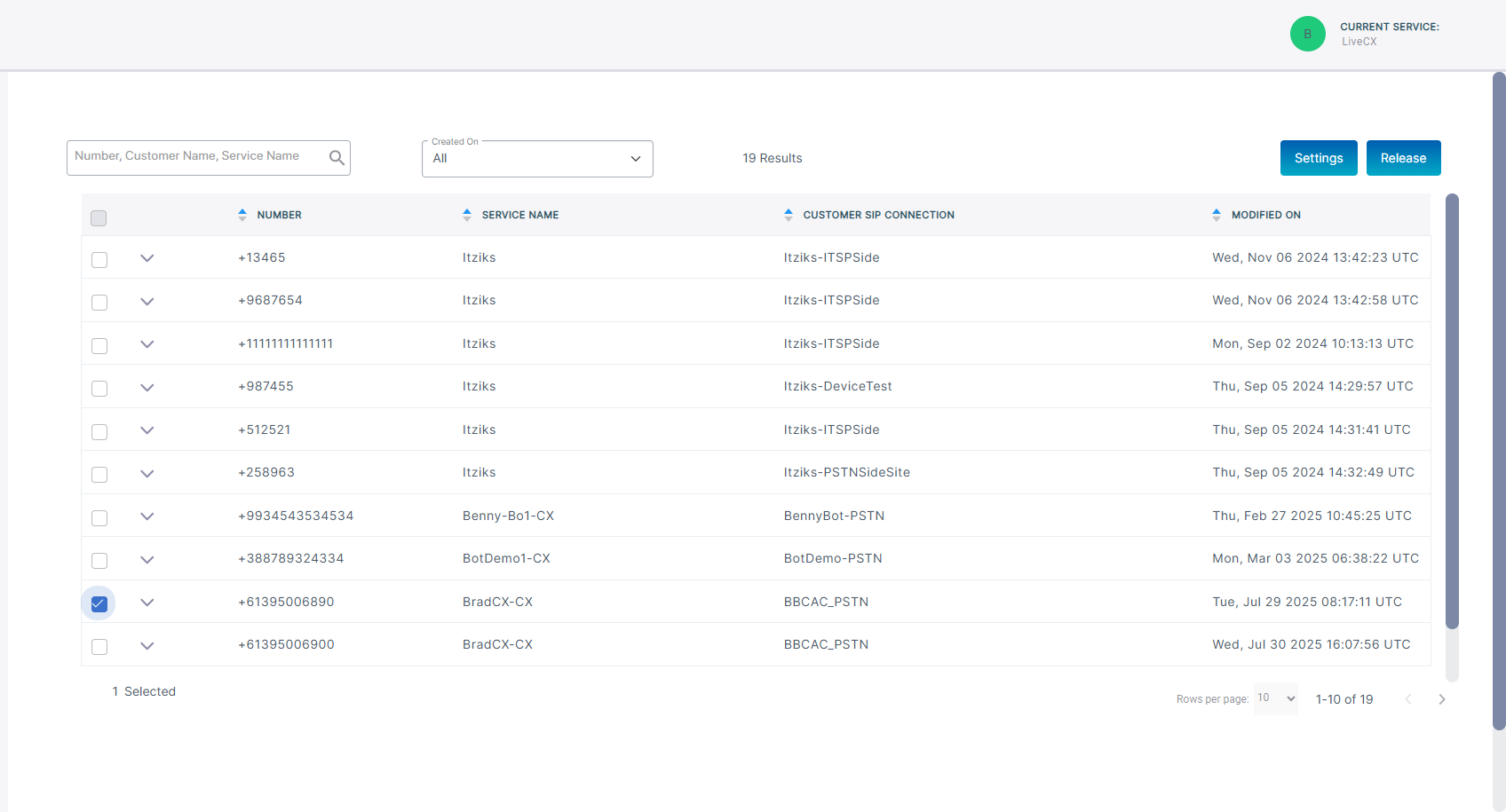
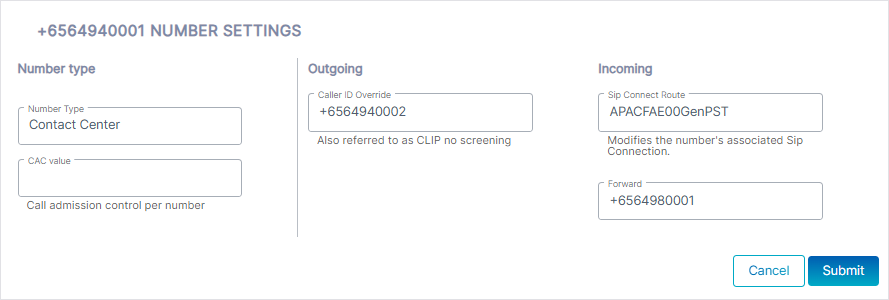
|
2.
|
Configure according to the following and then click Submit: |
|
●
|
Number type: Contact Center (the only supported value for CX services) |
|
●
|
CAC value: The number of concurrent call sessions configured for the number |
|
●
|
Outgoing (Call Screening): Enter the number used for Outgoing calls which prevents users from returning call to the incoming number. This feature is used, for example in Call Centers where customers may wish to call back the Support agent. |
|
●
|
Incoming: From the SIP Connect Route drop-down, choose the SIP Connection for routing incoming calls. |
|
●
|
Forward: Enter number to forward the call (configured on the same SIP Connection as the Incoming number). |
|
1.
|
Select the number adjacent to the number that you wish to release and then click Release. |
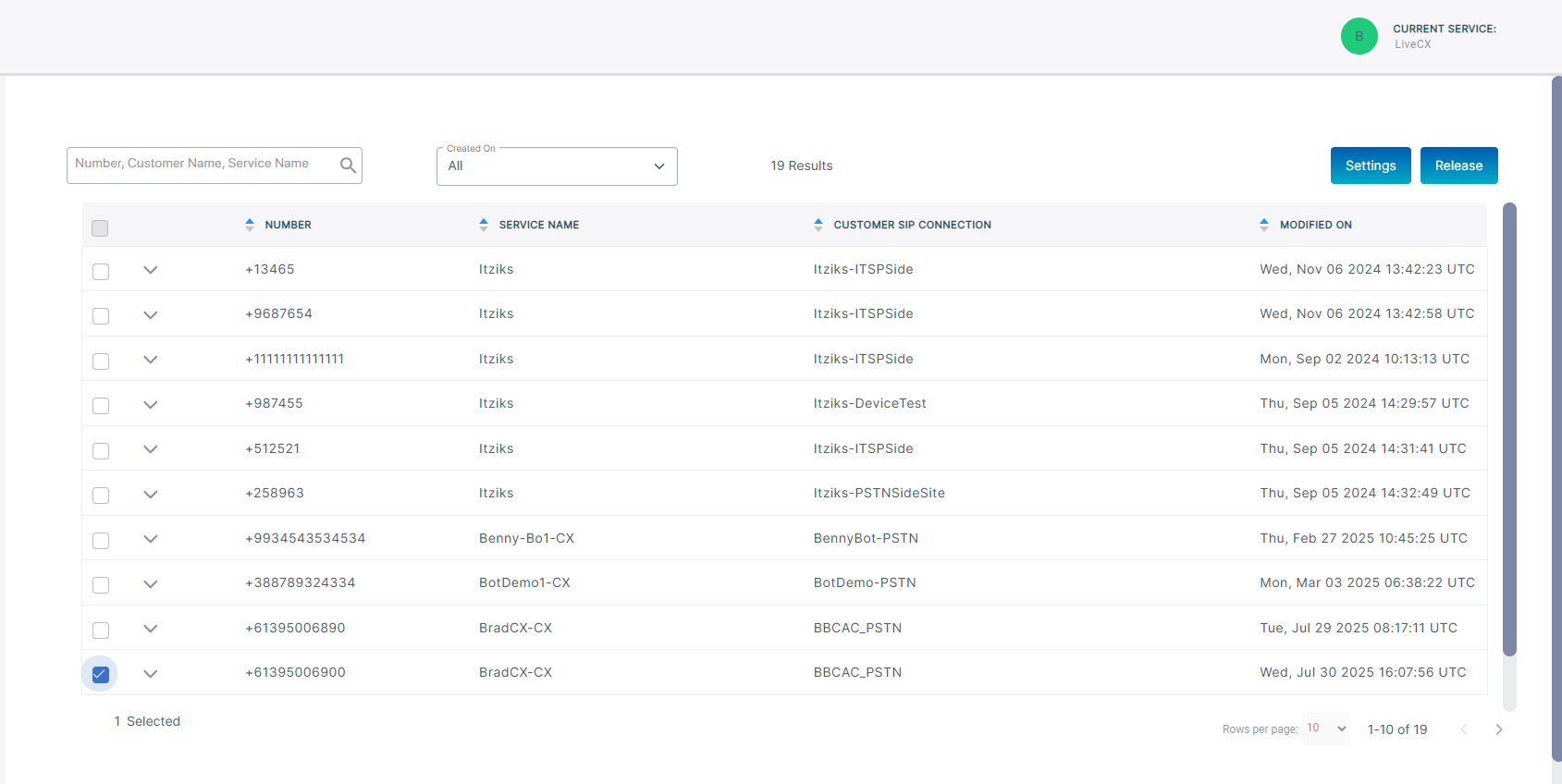
The following confirmation is displayed: